Note: Microsoft Windows Vista, 7 and 8 do not have HyperTerminal installed by default, there are other terminal emulator applications which can be used instead, such as, PuTTY, Kermit, etc...
1. Choose Start > Accessories > Communications > Hyperterminal
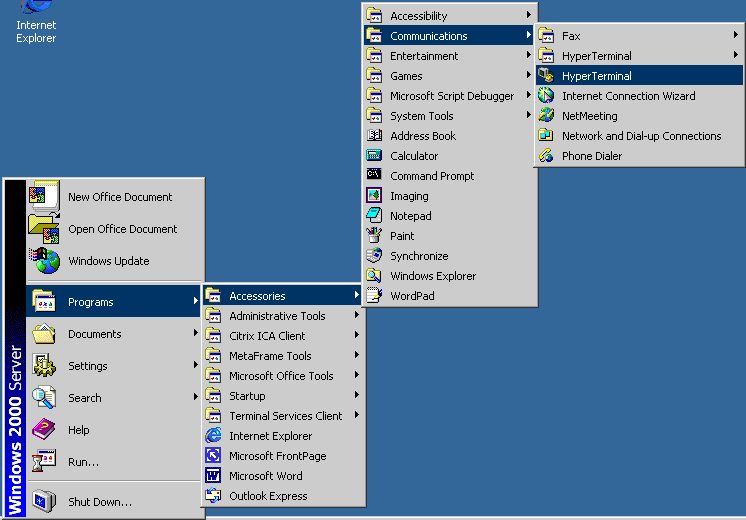
2. Type in a name, and choose an icon. It really does not matter what you choose for either. Click OK when finished.
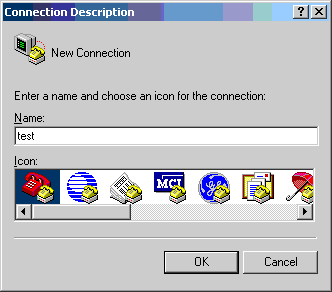
3. In the Connect using drop down box, choose the com port you wish to test. DO NOT SELECT THE MODEM DEVICE (we do not want to test using TAPI). Click OK when finished.
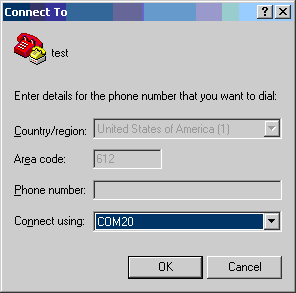
4. Choose the defaults for all port properties. Click OK.
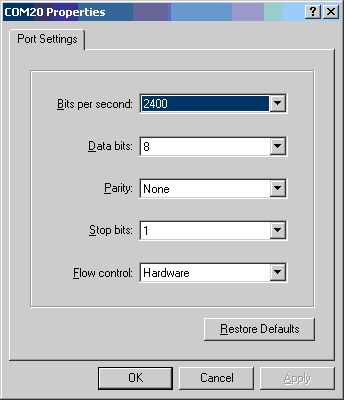
5. You should now see a blinking cursor on the main HyperTerminal screen. If you see "Unable to open com#", it would indicate the port is already open, make sure all applications that might be accessing the port are closed, or their services (such as Routing and Remote Access service) have been stopped (faxing applications, RAS, Citrix MetaFrame, ect.).
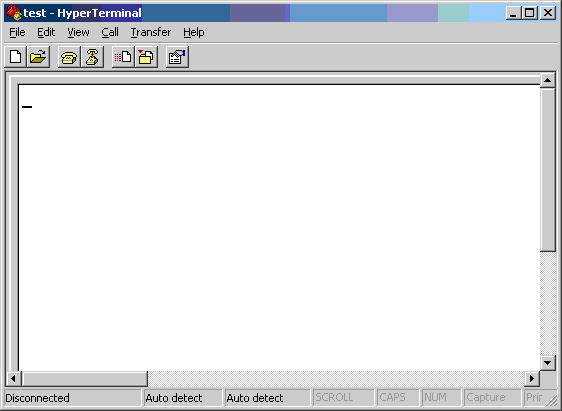
6. Make sure you have a Digi loopback adapter plugged into whichever port you decided to test. These loopback adapters ship with all Digi Asynchronous boards. They are small RJ-45, DB-25 or DB-9 plugs with no cable. If a loopback needs to be made, see this Knowledge Base article: Creating a Loopback Adapter
7. Type Hello! on the HyperTerminal screen. These characters should appear as you type them.
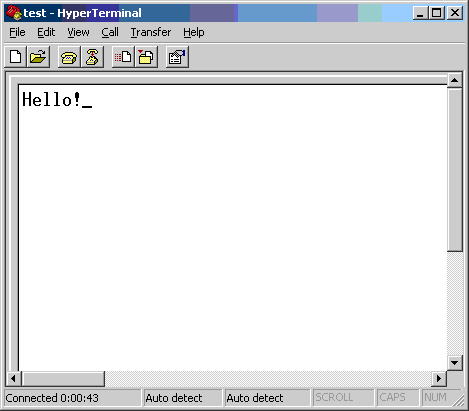
8. If you can see the characters you typed in step 7 above, the port is looping the data properly. If the data is not seen, it may be an indication of a hardware issue, in which case Digi Tech. Support should be contacted for making possible repair arrangements.
Last updated:
May 09, 2019