When using Anywhere USB Plus to connect some USB devices to your PC via ETH, can be needed to have those USB devices automatically connected to the PC at boot without the needs to necessarily log in with a user.
To do that, the following steps can be followed:
- Install Anywhere USB Manager in “Service Mode”:
- Be sure that the AWUSB Manager service on Windows is set to automatically run, going to Windows Services, right click on the Digi AnywhereUSB Manager and open the Properties. Here, check that the Startup type is set to “Automatic”:
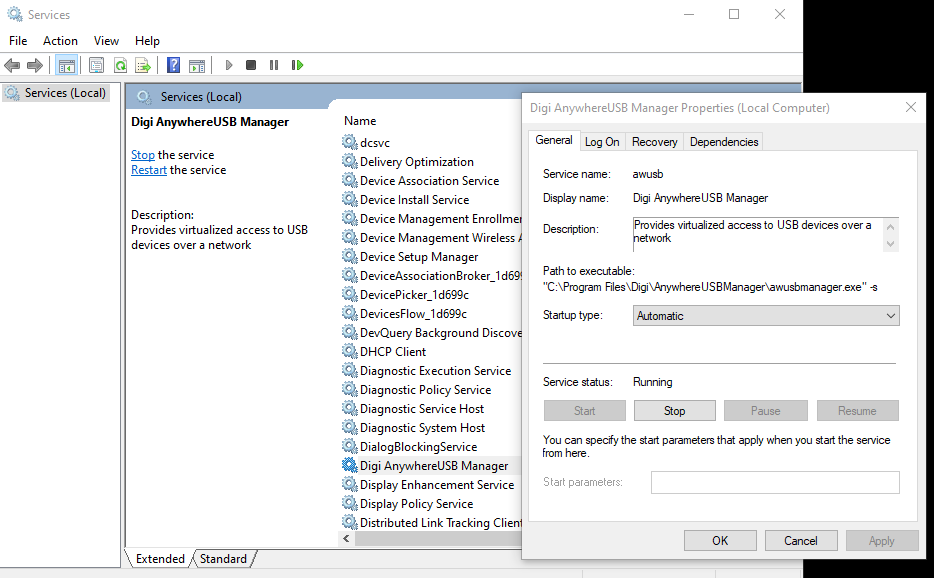
- Select the “Enable Auto Connect” for each group assigned to the client ID for the computer:
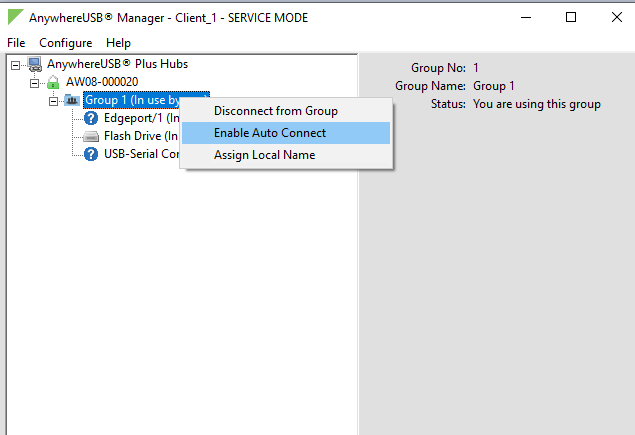
With this configuration, the devices in the groups connected to the computer are always available to the computer. The service automatically runs in the background.
Last updated:
Feb 23, 2024